Tips & Tricks
March 2015
March 2015
Check out more EMR Tips & Tricks
Learn about our Allscripts Support
Hello Everyone! Below you will find a few of our Allscripts TouchWorks Tips and Tricks. You can sign up to receive these straight to your inbox, for free! Be sure to check out the archives for more Tips & Tricks!
You can add Placeholder Phrases into Findings on Note forms. This will render appropriately as long as the appropriate info pulls from the PM System. These can be used when customizing forms in V11 Note as well as text templates, where a lot of these can be found as well.
~Fn Ln~ (Inserts the Patient’s First and Last Name)
~Fn~ (Inserts the Patients first name)
~Mr/Ms Ln~ (Inserts the appropriate title for the patient followed by the last name)
~Mr/Ms Fn Ln~ (Inserts the appropriate title for the patient followed by the first name and last name)
~He/She~ (Inserts the appropriate gender term)
~His/Her~ (Inserts the appropriate gender term)
~male/female~ (Inserts the appropriate gender term)
~man/woman~ (Inserts the appropriate gender term)
~addr~ (Inserts the patients address)
~mrn~ (Inserts the appropriate patients MRN)
~dob~ (Inserts the patients date of birth)
~age~ (Inserts the patients age)
~mm/dd/yyyy~ (Inserts the appropriate note creation date)
~pcp~ (Inserts the patients pcp)
~ecp~ (Inserts the encounter provider)
~Author~ (Inserts the Author of the note)
~Owner~ (Inserts the owner of the note)
During go-live clinical staff will print requisitions, clinical summaries, or anything from the patient’s chart and from time to time we have seen where the document did not print or printed with the incorrect site information on the top. Try this quick tip before checking printer issues; check to make sure the user is logged into the correct “ site” location. For example, a nurse may work at a cardiology clinic, but she is logged in as the GI clinic as her “site” location. Have them check their site, update if needed then log out and log back in. Checking this first may save you from researching printer issues.
One of the most valuable tools for efficient workflow in Allscripts is the “Q-Verify” function. Any provider responsible for verifying results will find it useful. Q-Verify means QUICK VERIFY. It differs from the VERIFY function in this way: when a result is q-verified, the result is simply time-stamped with a date, verification time, and name of verifying provider. The task should then disappear. A normal “Verify” would load the results window and prompt you for further documentation and action, requiring many more clicks. Q-Verify is quick, but did you know that a change in enterprise preference (for your entire organization) or personal preference (for a single user) can make it even quicker! First, if you don’t currently work your results from a worklist rather than your tasklist, it is strongly recommended. You may have numerous worklists, it’s best to choose one that contains only your results requiring verification. In the screenshot below, the provider has a worklist of all items requiring verification.

The patient name is on the left side of the screen and the patient results are on the right. Right click anywhere in the highlighted blue result, and choose q-verify. Currently, when you verify the results for a patient, an extra click is required to select the next patient next patient. Once the preference is changed, the next patient in your worklist will automatically load. This is a great time-saver, but you must keep in mind that you are in a new patient chart immediately. You’ll notice, as in the screenshot below, that the name of the patient whose results you just verified is now in italics, and the next patient in line is in context.
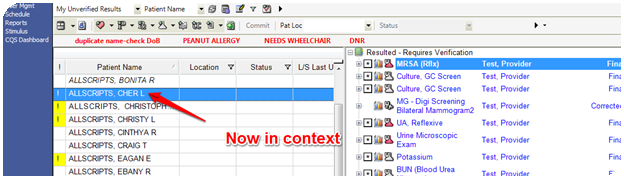
You could click back on the patient in italics if you decided more action was needed on that patient. The patient in italics will remain in the worklist until you leave this screen, but upon re-entering you will notice that all patients whose results were verified have disappeared. This preference is easily changed in TW Admin–Preferences–Results—“Results Navigation After Q-Verify.”
Ask one of our Allscripts experts, free of charge!